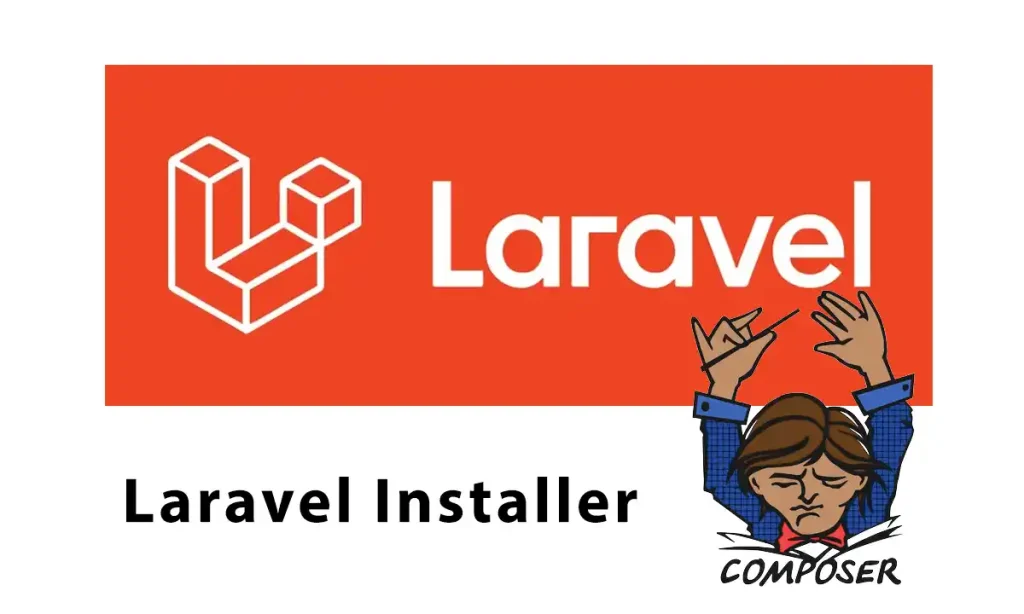To Install Laravel, we’ll use Composer and Laravel installer. The main reason we use this method is that it provides a step-by-step wizard that will discuss it in detail.
Before starting, you must know that Laravel requires PHP, Node, and npm. If you don’t have them, You can use these articles:
- How to Install PHP on macOS: Intel Chip and Apple Silicon(M1/M2/M3)
- How to Install PHP on Windows 10/11: A Complete Guide
- How to install and configure PHP on Ubuntu
- Install Nodejs
Alright, Let’s try Laravel.
Preparing Composer
Composer is a tool for dependency management in PHP. It allows you to declare the libraries your project depends on, and it will manage them for you.
We have an article to install it based on your machine. You can use it: Install Composer: Step-by-Step for All Platforms
By running the below command, you must see the version if it’s installed in your system:
composer
Install Composer
Setting up Laravel Installer
First, let’s install Laravel Installer globally to use it in each project. Use this command in Terminal or cmd.
composer global require laravel/installer
Laravel installer
Then we should add composer bin path to make laravel command executable. First use the below command to find composer bin path:
composer global config bin-dir --absolute
Finding global composer bin path
For example here, our composer bin path is: /Users/hadishb/.composer/vendor/bin. To make it dynamic, we can replace our user path with $HOME, just like this: $HOME/.composer/vendor/bin
Based on your operation system, Do like this:
macOS/Linux
In Terminal if you use:
- zsh, run command :
nano ~/.zshrc
- bash, run command :
nano ~/.bash_profile For Mac, nano ~/.bashrc For Linux
Then add this inside editor (replace “$HOME/.composer/vendor/bin” with your composer bin path if was different) :
export PATH=”$HOME/.composer/vendor/bin:$PATH”

Adding Composer bin Path
Use control + x then Y and finally Enter to save it. Now run for :
- zsh :
source ~/.zshrc
- bash :
For Mac: source ~/.bash_profile | For Linux: source ~/.bashrc
That’s it. With runinng laravel command you must see Laravel Installer version:

Laravel installer
Windows
To add composer bin folder path:
- Go to Control Panel->System ->Advanced system settings and then Environment Variables.
- Click on “Edit the system environment variables”.
- In the “User variables” section (top), find the variable called Path and click Edit.
- In the new window, click New and paste this path: %USERPROFILE%\AppData\Roaming\Composer\vendor\bin
- Click OK, then again OK on all other windows to save.
- Now close and reopen your Command Prompt or PowerShell
- Try this to check if Laravel is ready:
laravel --version
Installing Laravel
Now we can create any Laravel project. For example, suppose project name is first-app, use the below command to create the project and it’s folders
laravel new first-appBased on laravel version, you face different installation wizards. Here we will discuss about Laravel 12.x installation wizard. Let’s get started.
Step 1: Which starter kit would you like to install?

Starter Kits Laravel
The starter kit will create built-in features that make your laravel application level up such as routes, controllers, and views you need to register and authenticate your application’s users.
React
React starter kit gives us a modern starting point for building Laravel applications with a React frontend using Inertia. This kit utilizes React 19, TypeScript, Tailwind, and the shadcn/ui component library.
Vue
Vue starter kit builds Laravel applications with a Vue frontend using Inertia. This kit utilizes the Vue Composition API, TypeScript, Tailwind, and the shadcn-vue component library.
Livewire
Livewire starter kit provides the perfect starting point for building Laravel applications with a Laravel Livewire frontend. This kit utilizes Livewire, Tailwind, and the Flux UI component library.
None
If you want to create your laravel application from scratch and do not need any built-in options, you must select this.
Step 2: Which authentication provider do you prefer?

Laravel Authentication Provider
When you select the starter kit in the first step, you must select which authentication provider you need to be installed. We have 2 options:
Laravel’s built-in authentication
If you want to have basic features such as an authentication system to login, registration, password reset, email verification, and more, use this option.
WorkOS (Requires WorkOS account)
If you want to have built-in authentications plus options like :
- Social authentication (Google, Microsoft, GitHub, and Apple)
- Passkey authentication
- Email-based “Magic Auth”
- SSO
use this option but it requires a WorkOS account.
Step 3: Which testing framework do you prefer?

Laravel Testing Frameworks
In this step, you must select a testing framework that can be Pest or PHPUnit. We have a full article about writing php unit tests. You can check it: Learn How to Test Code With PHPUnit
After selecting your testing framework,it will download and install laravel requirement files.
Step 4: Database Connection/Installing NPM

Laravel Database Connections
As default, Laravel installer will use SQLite as your database. If you select “None” for Starter Kit in first step, you can choose other database connections like:
- MariaDB
- MySQL
- PostgreSQL
- SQLite
- SQL Server
After connecting successfully to database, it will migrate tables on it. Now need to hit YES to install NPM requirements.

NPM install in Laravel
Step 5: Launch Laravel

Laravel Installed Successfully
Great! Now need to start laravel to be live. Inside Terminal/Cmd, Navigate to the project folder (cd first-app) and run:
composer run dev

Launching Laravel
As you see above,Our Laravel project is running on http://127.0.0.1:8000
Let’s test it:
Congratulations! We have done succesfully.